Run Sega Game Gear Games Instantly on Steam Deck
This guide details how to install and use EmuDeck to play Sega Game Gear games on your Steam Deck, maximizing performance with Decky Loader and Power Tools.
Before You Begin: Essential Preparations
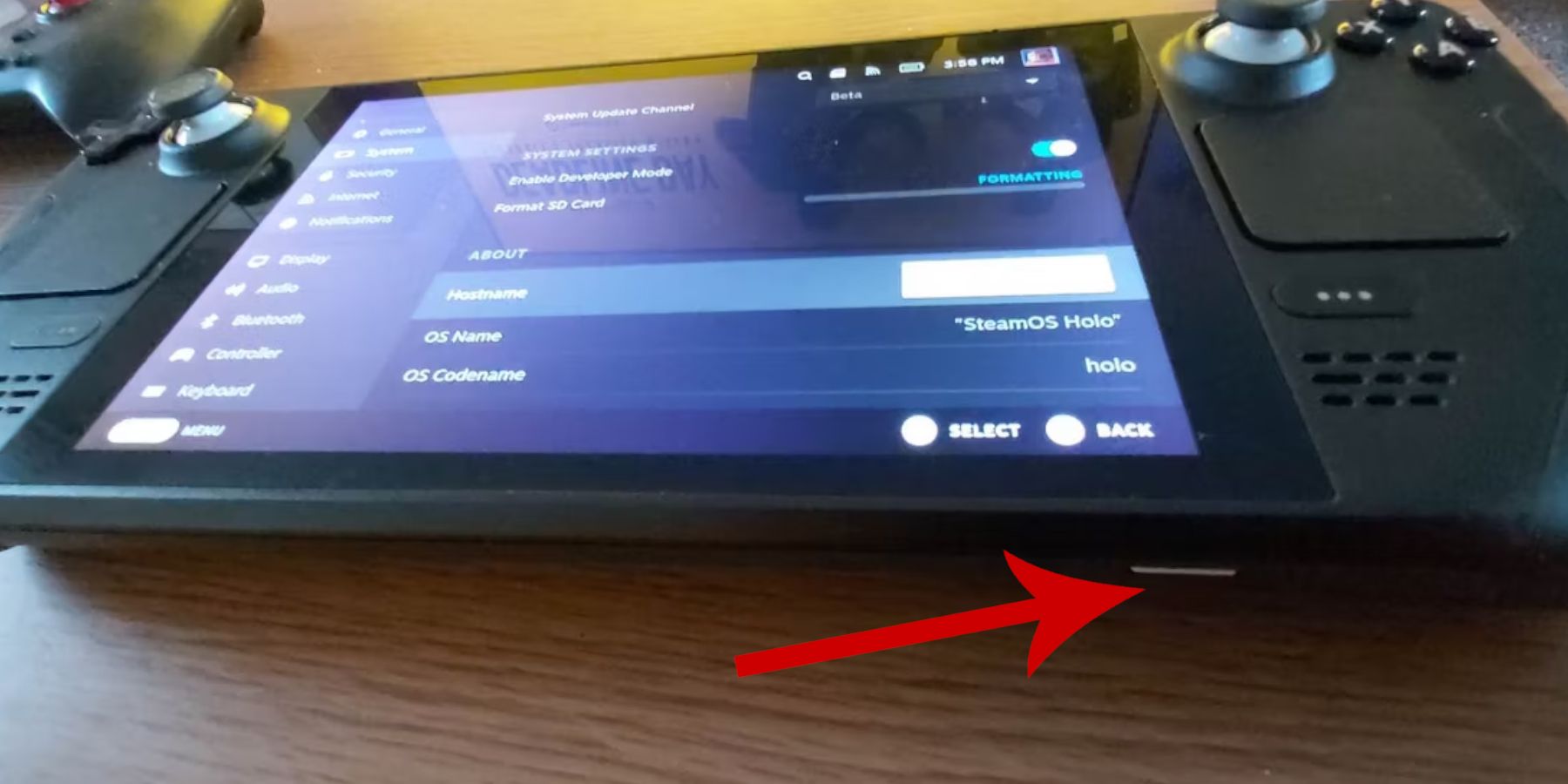 Before installing EmuDeck, enable Developer Mode on your Steam Deck:
Before installing EmuDeck, enable Developer Mode on your Steam Deck:
- Press the Steam button, go to System > System Settings, and enable Developer Mode.
- Navigate to the new Developer menu, then Miscellaneous, and enable CEF Remote Debugging.
- Restart your Steam Deck.
Recommended: An A2 microSD card (or external HDD with a dock) for storing ROMs and emulators, a keyboard and mouse for easier file management, and legally obtained Game Gear ROMs.
Installing EmuDeck
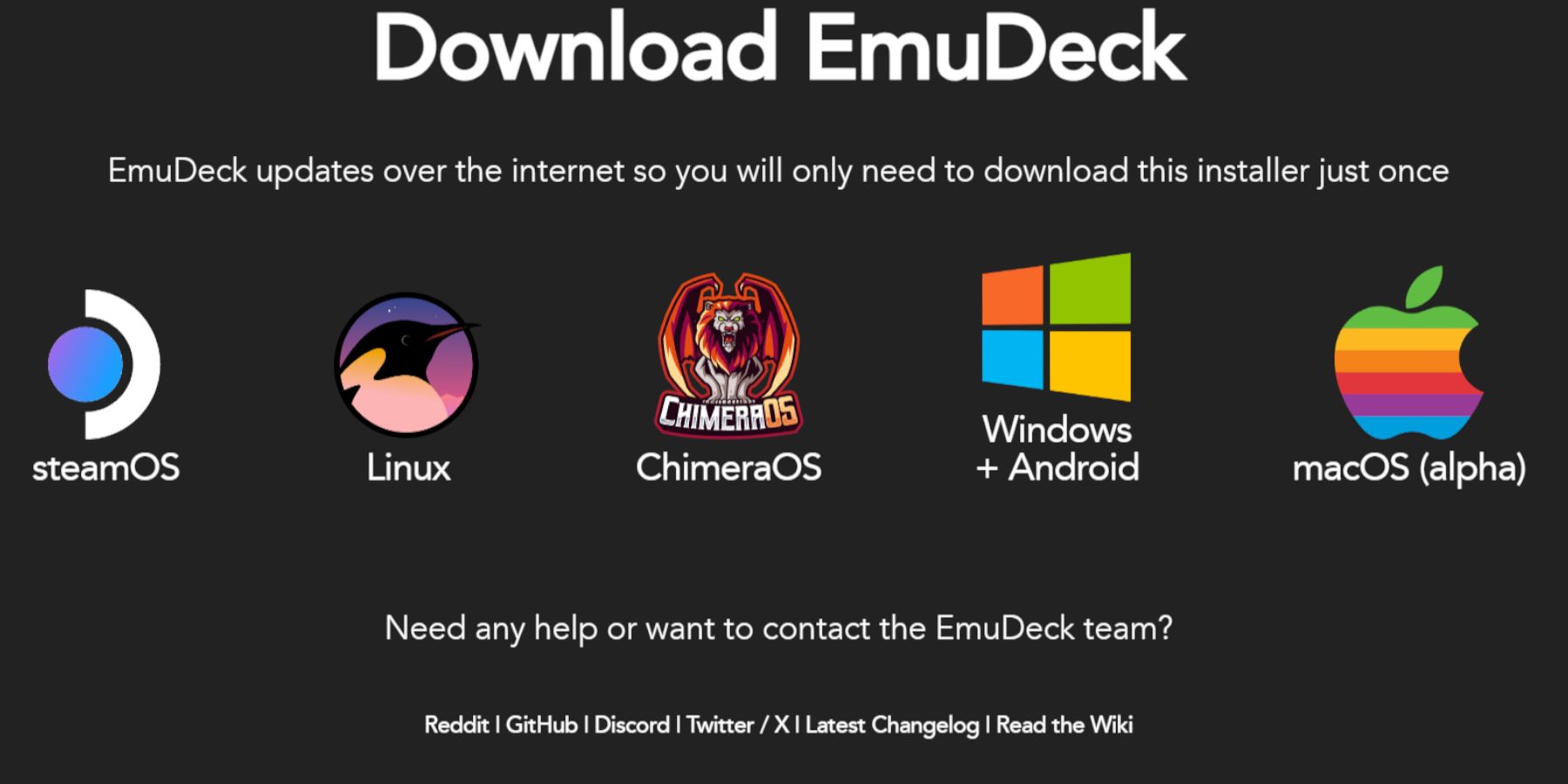
- Switch to Desktop Mode on your Steam Deck.
- Download EmuDeck from its official website.
- Choose the SteamOS version and select Custom Install.
- Select your microSD card as the installation location.
- Choose your desired emulators (RetroArch, EmulationStation, Steam ROM Manager are recommended).
- Enable Auto Save and complete the installation.
Quick EmuDeck Settings
Within EmuDeck, access Quick Settings and:
- Ensure AutoSave is enabled.
- Enable Controller Layout Match.
- Set Sega Classic AR to 4:3.
- Turn on LCD Handhelds.
Transferring ROMs and Using Steam ROM Manager
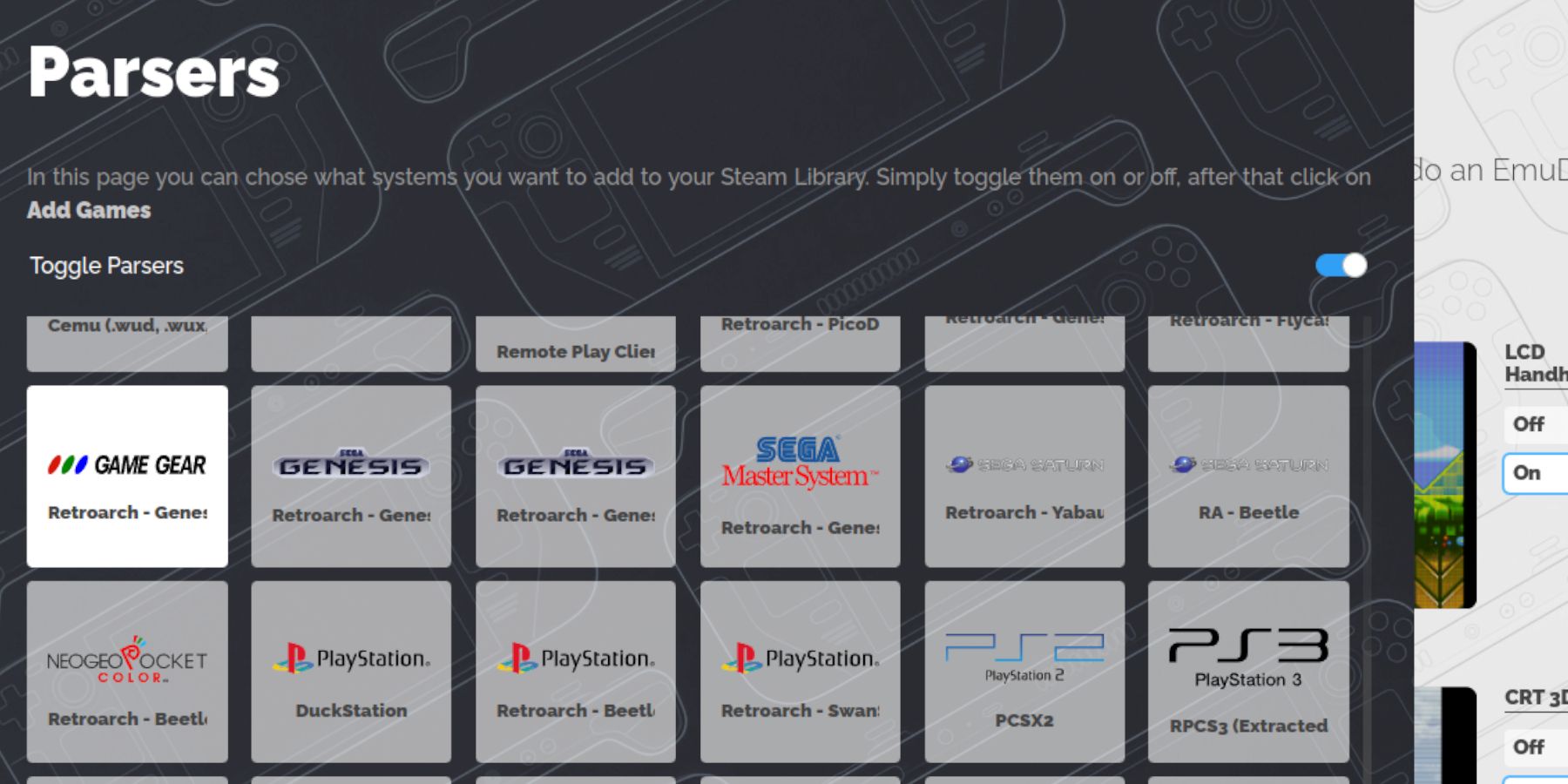
- In Desktop Mode, transfer your Game Gear ROMs to the
SD Card/Emulation/ROMs/gamegearfolder. - Open EmuDeck, then Steam ROM Manager.
- Close the Steam Client when prompted.
- Select Game Gear as the parser.
- Add your games and parse them.
- Verify artwork and save to Steam.
Fixing Missing Artwork
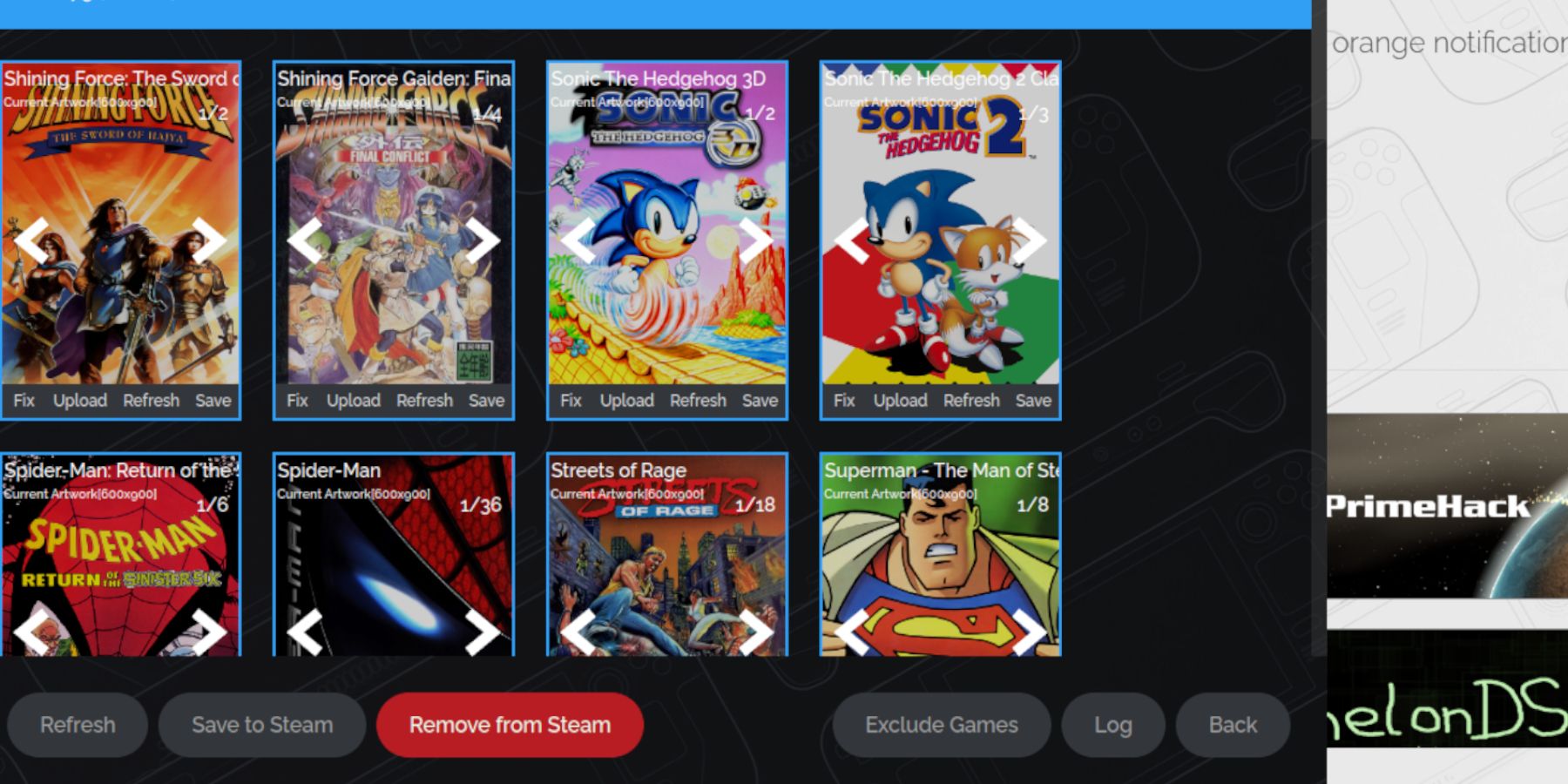 If artwork is missing:
If artwork is missing:
- Use the "Fix" function in Steam ROM Manager, searching by game title.
- If the ROM has numbers before the title, rename it to remove them.
- Manually upload missing artwork from your Steam Deck's Pictures folder via Steam ROM Manager.
Playing Your Games
- Switch to Gaming Mode.
- Access your Game Gear collection in the Steam Library.
- Select a game and play. To improve performance, adjust the in-game settings to 60 FPS.
Enhancing Performance with Decky Loader and Power Tools
 For optimal performance, install Decky Loader:
For optimal performance, install Decky Loader:
- Download Decky Loader from its GitHub page in Desktop Mode.
- Run the installer and choose Recommended Install.
- Restart your Steam Deck.
Then install the Power Tools plugin via the Decky Loader store. Within Power Tools, disable SMTs, set Threads to 4, enable Manual GPU Clock Control (setting the frequency to 1200), and enable Per Game Profile.
Fixing Decky Loader After a Steam Deck Update
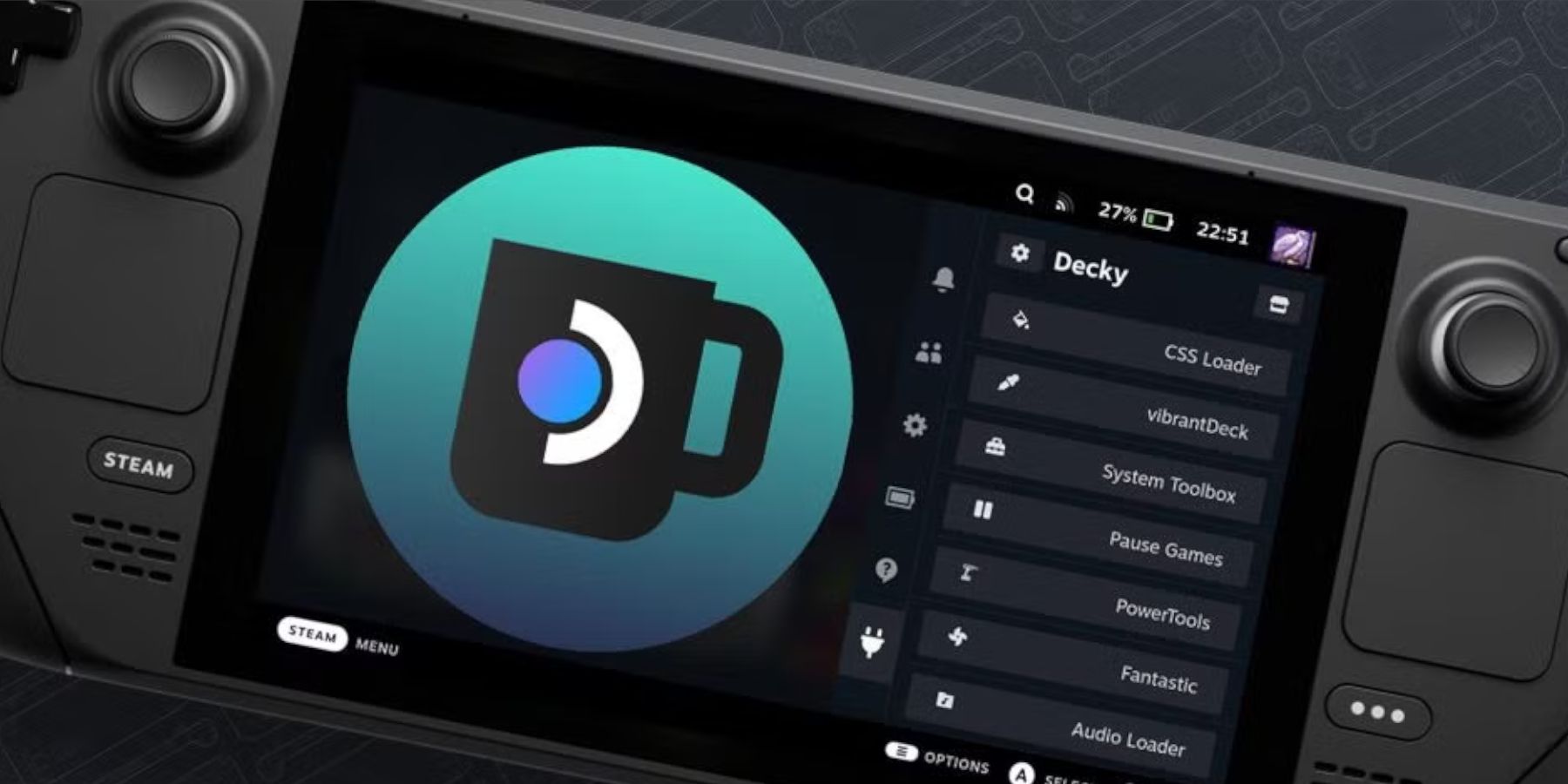 If a Steam Deck update removes Decky Loader:
If a Steam Deck update removes Decky Loader:
- Switch to Desktop Mode.
- Download Decky Loader again, selecting "Execute" (not "Open").
- Enter your sudo password (create one if needed).
- Restart your Steam Deck.
 Enjoy your Game Gear games on your Steam Deck!
Enjoy your Game Gear games on your Steam Deck!












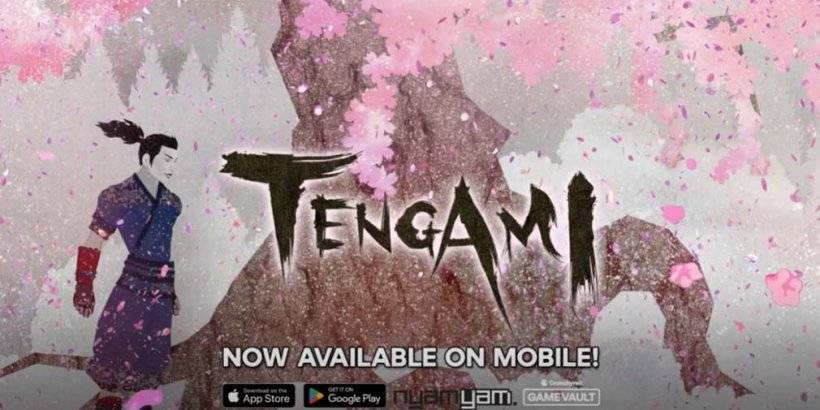



![Salvation in Nightmare [v0.4.4]](https://imgs.21qcq.com/uploads/36/1719555347667e551321c26.jpg)












